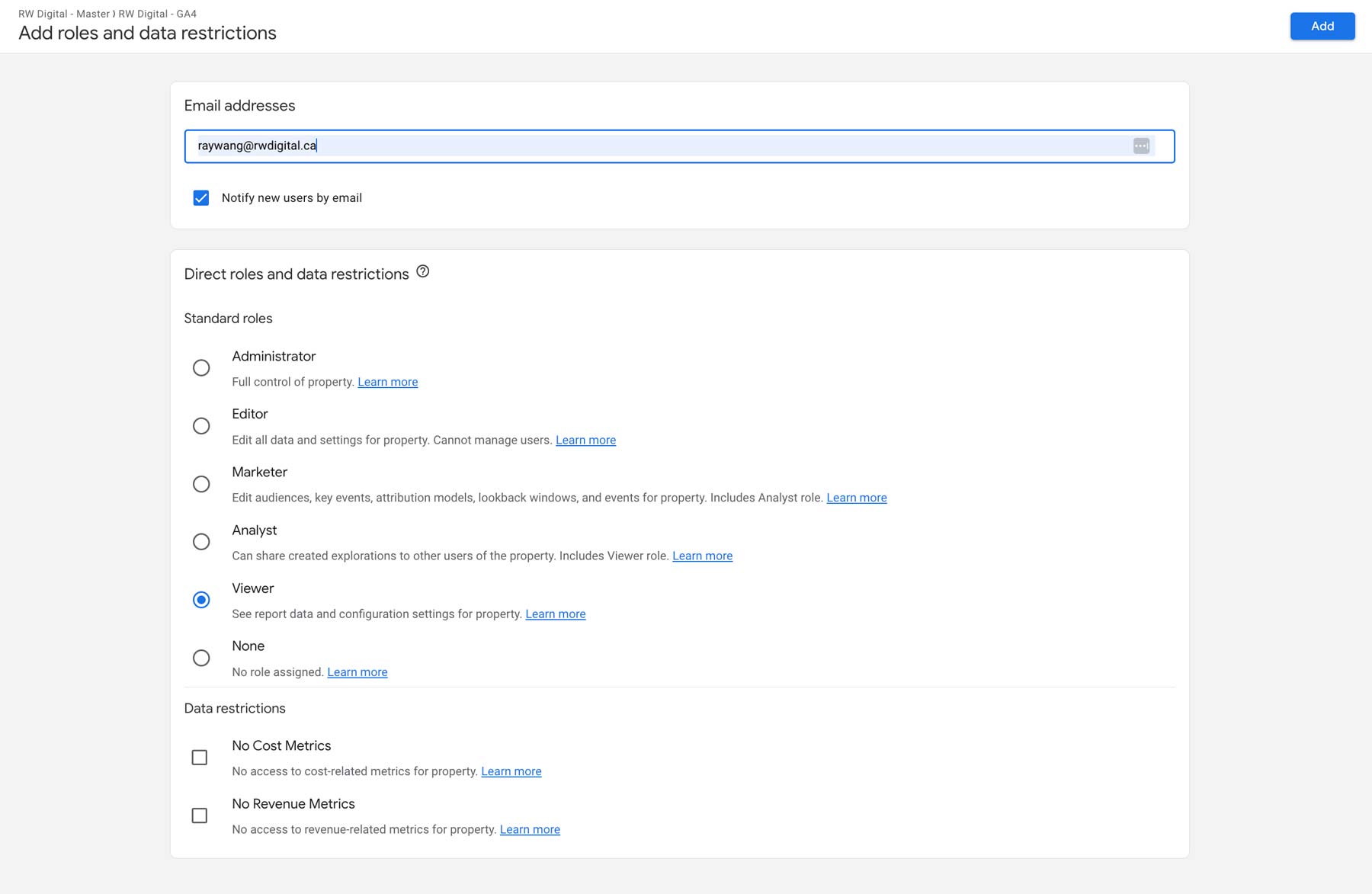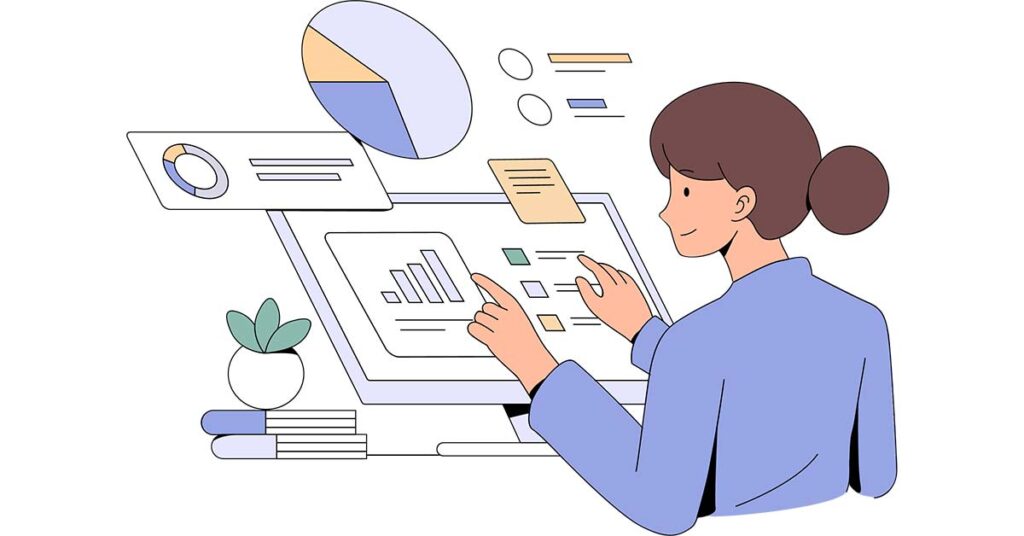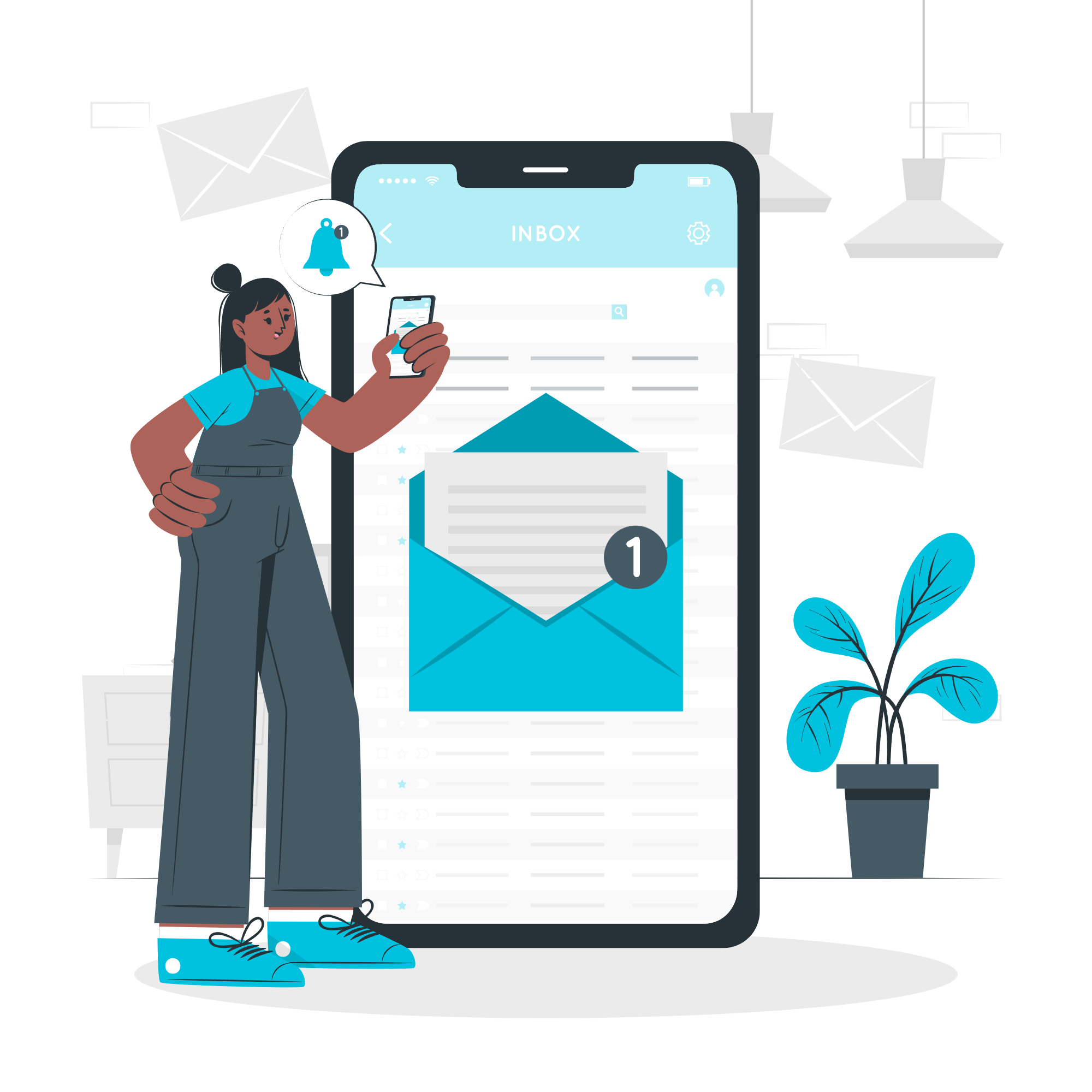How to Find Pageviews in Google Analytics 4
To view pageviews in Google Analytics 4, click Engagement, then select Pages and screens. In the second column, you’ll see the pageviews for various webpages on your site.
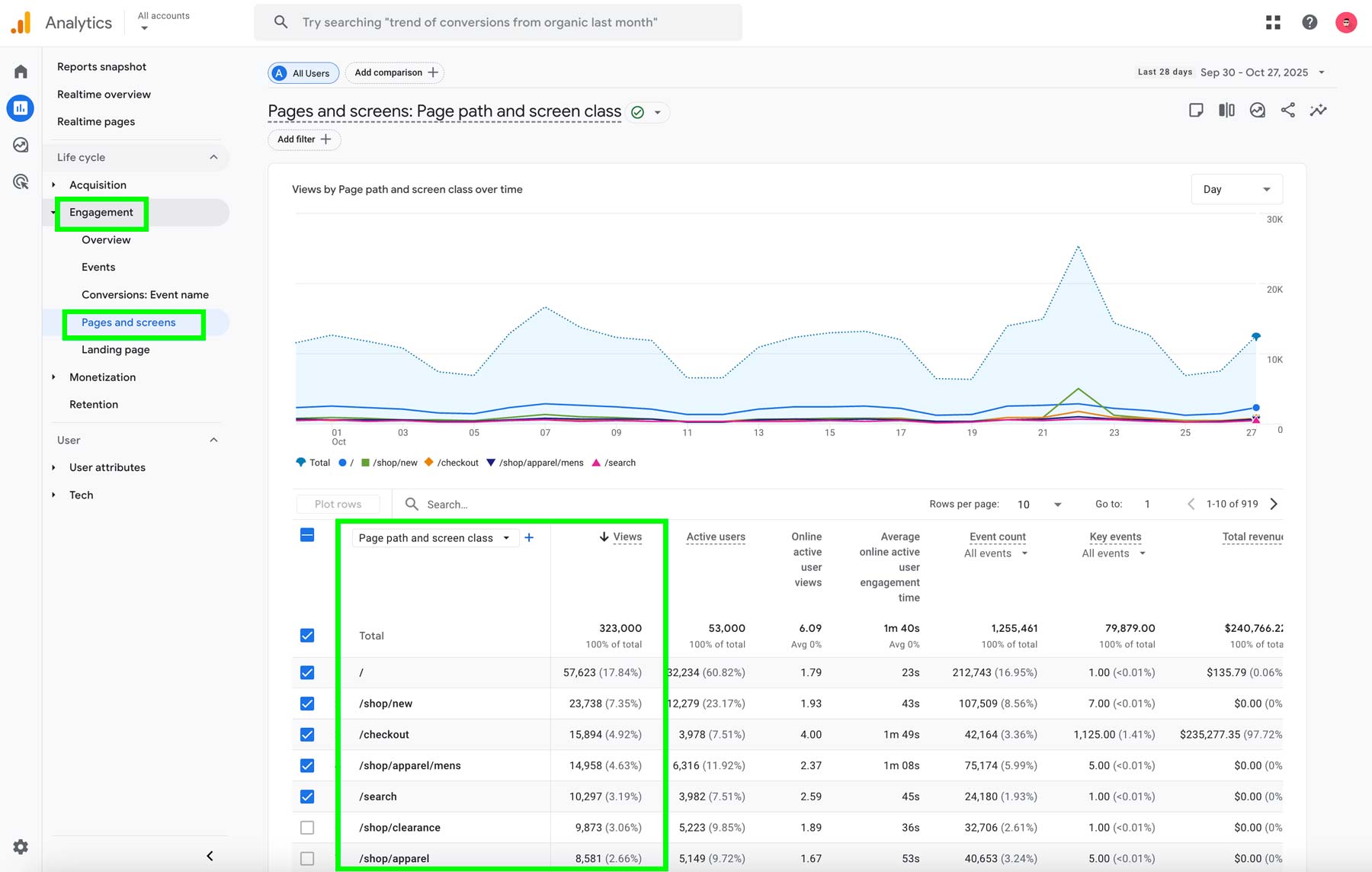
Where to Find Google Analytics 4 Measurement ID
To find your GA4 Measurement ID, click Admin in the bottom-left corner, then select Data Streams.
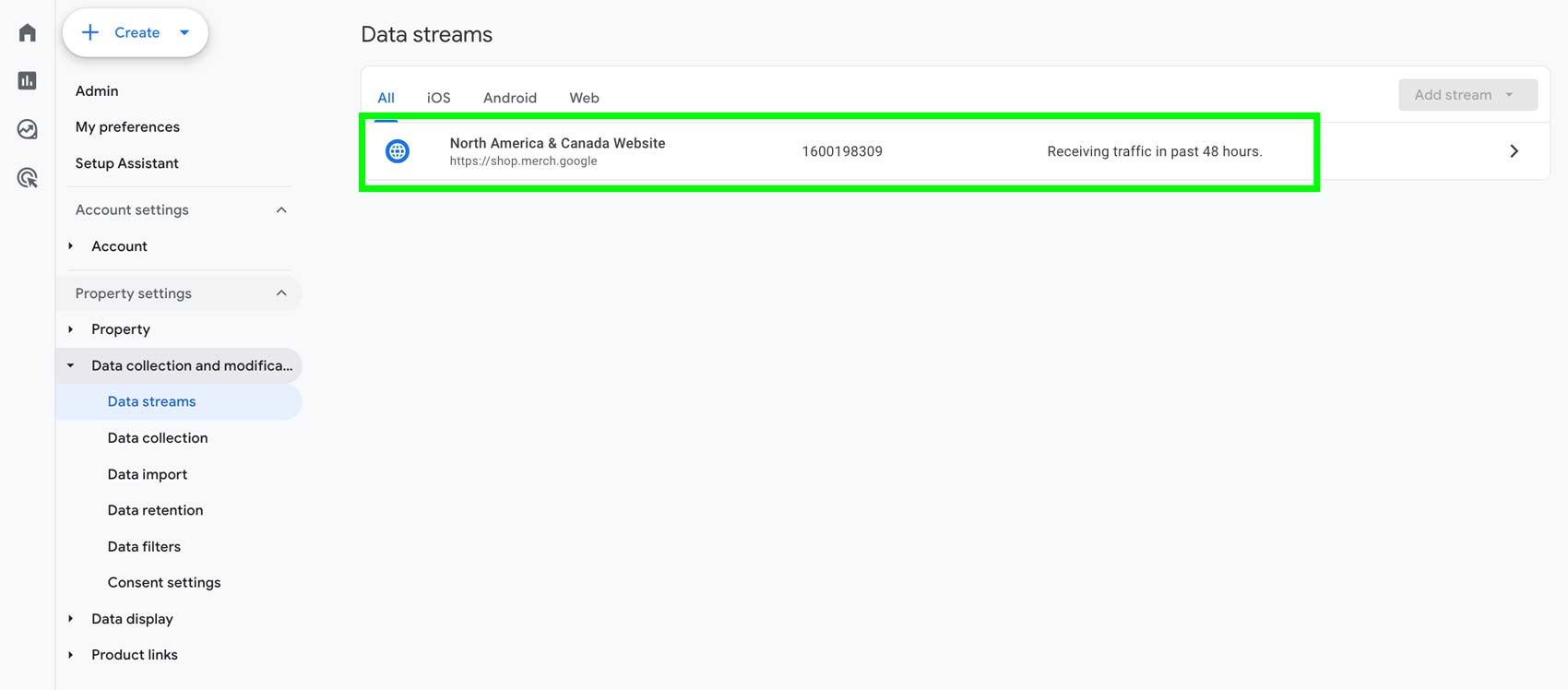
Your Measurement ID will be displayed there.
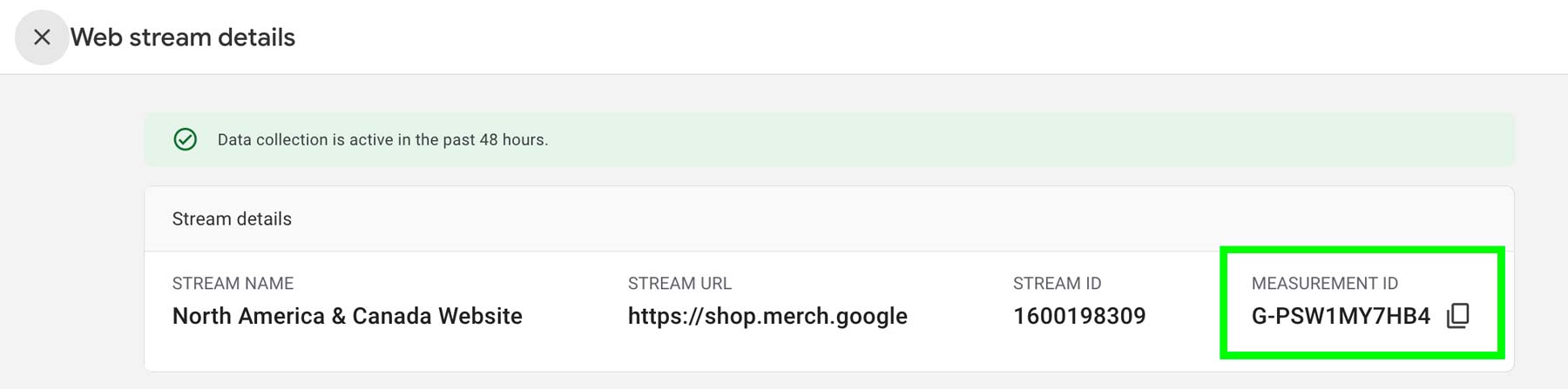
How to Block IP Address in Google Analytics 4
Blocking an IP address in GA4 is a two-step process. First, go to Configure tag settings, then select Define internal traffic. From there, enter the IP address you want to include or exclude.
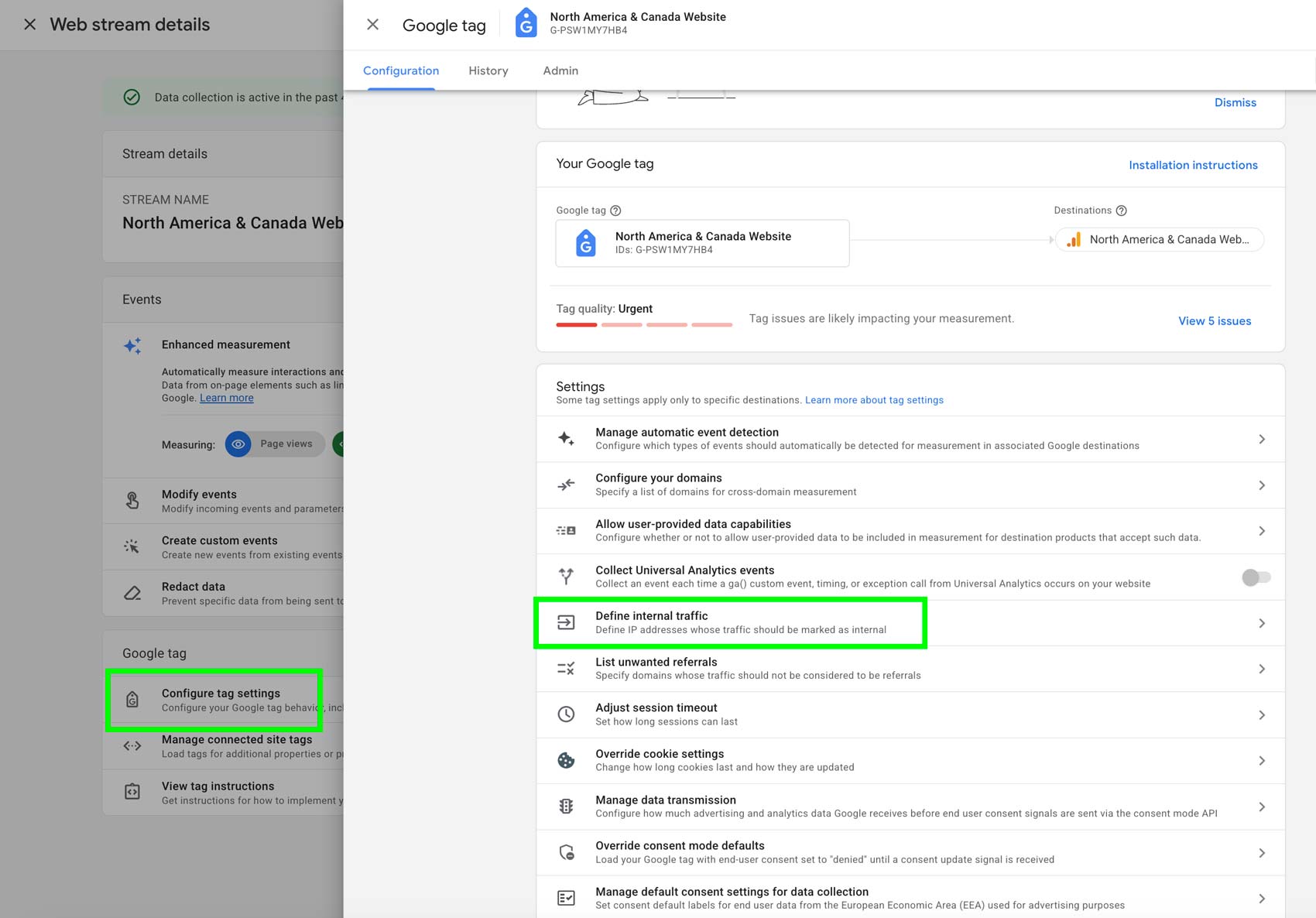
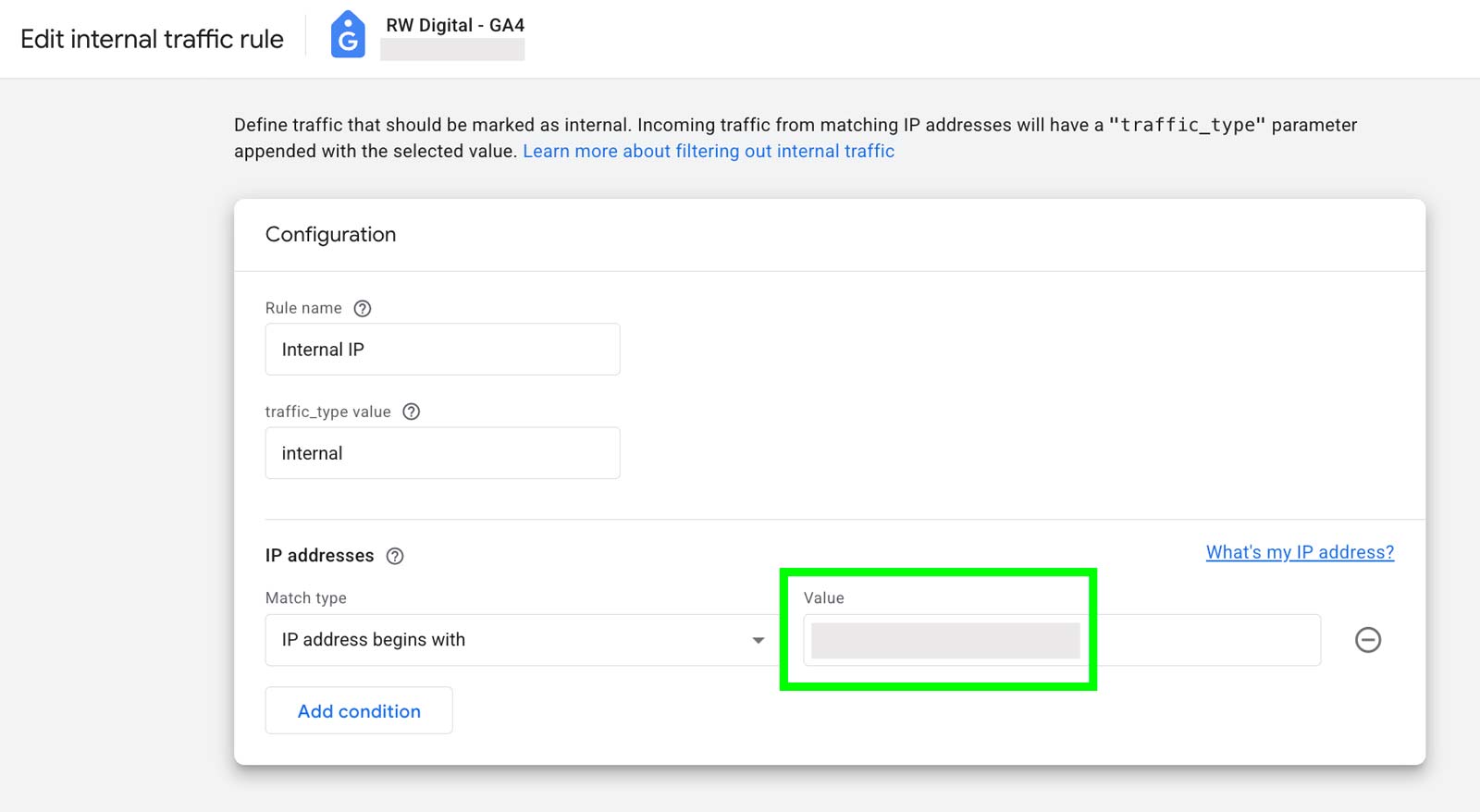
Second, go to Data collection and modification, then select Data filters. Set the Internal Traffic filter you created to Active.
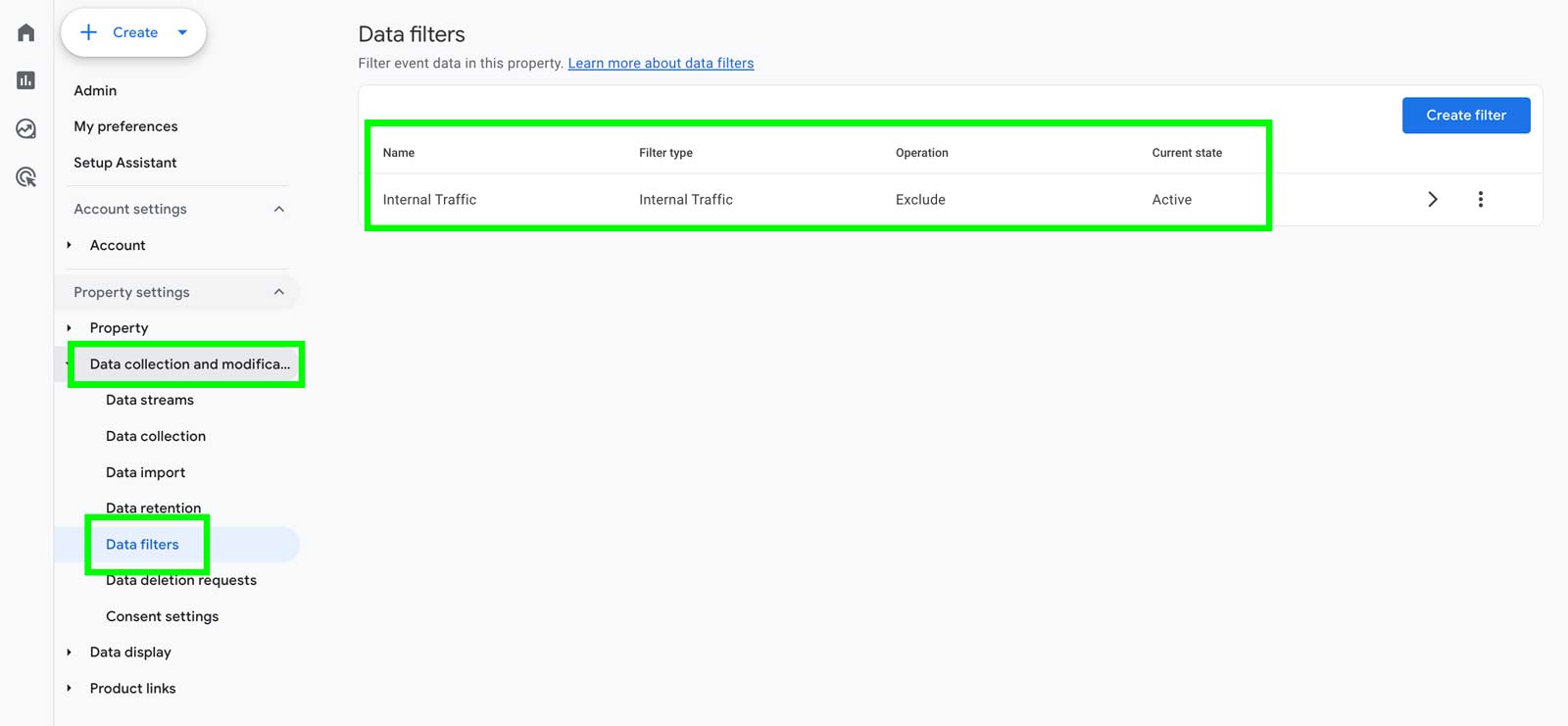
How to Create Goals or Key Events in Google Analytics 4
The most common way to create goals (key events) in GA4 is through Google Tag Manager (GTM). Using GTM, you can set up goals based on specific triggers or conditions such as form submissions or email clicks.
Different goals require different triggers or conditions.
If you need help setting up GA4 key events via GTM, please contact us and our GA4 consultant will be happy to assist.
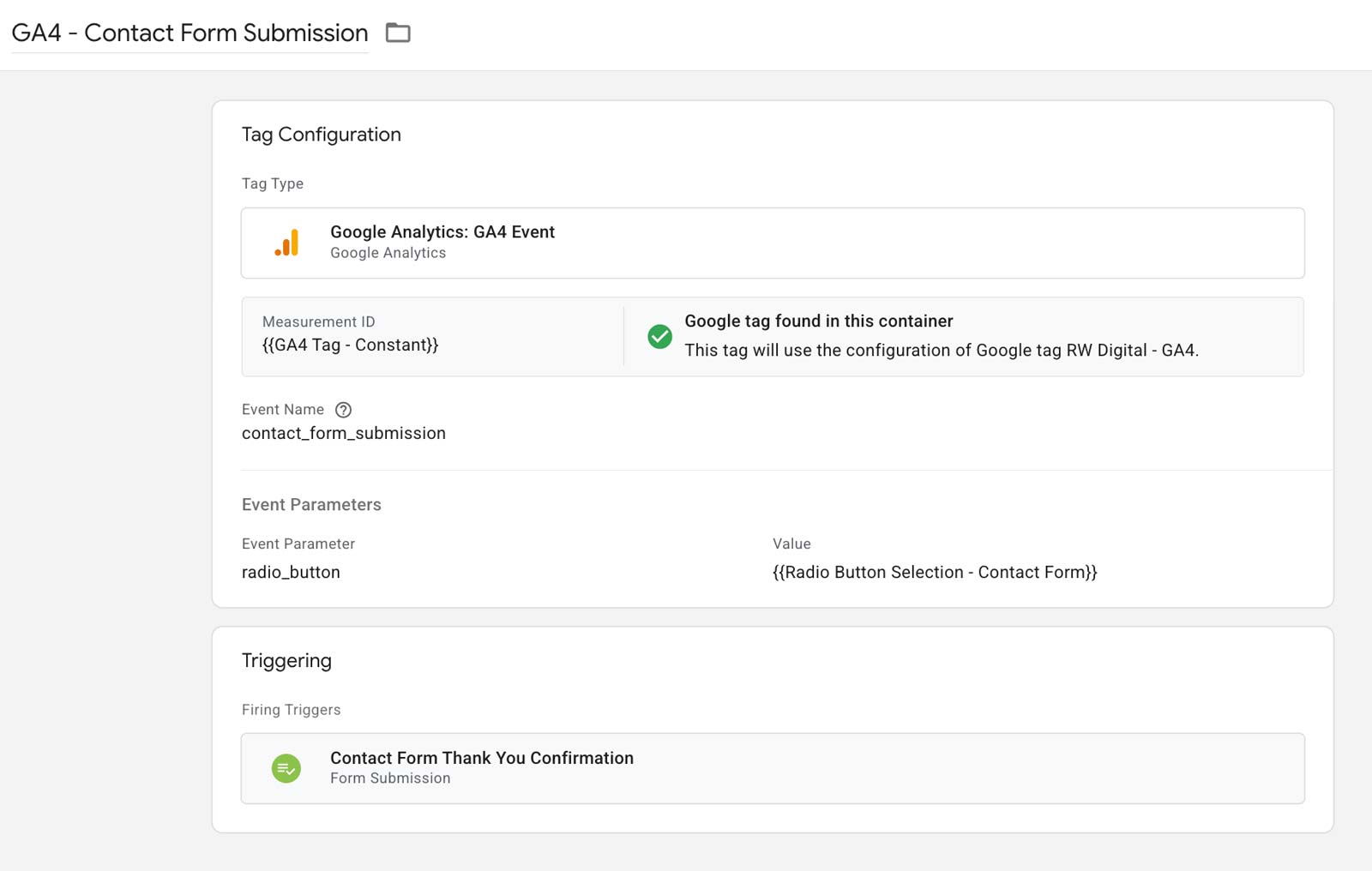
How to Enable Demographics in Google Analytics 4
To view demographic data in your GA4 property, you must enable Google Signals.
Go to Admin, select Data collection and modification, and click on Data collection. Toggle Google Signals on.
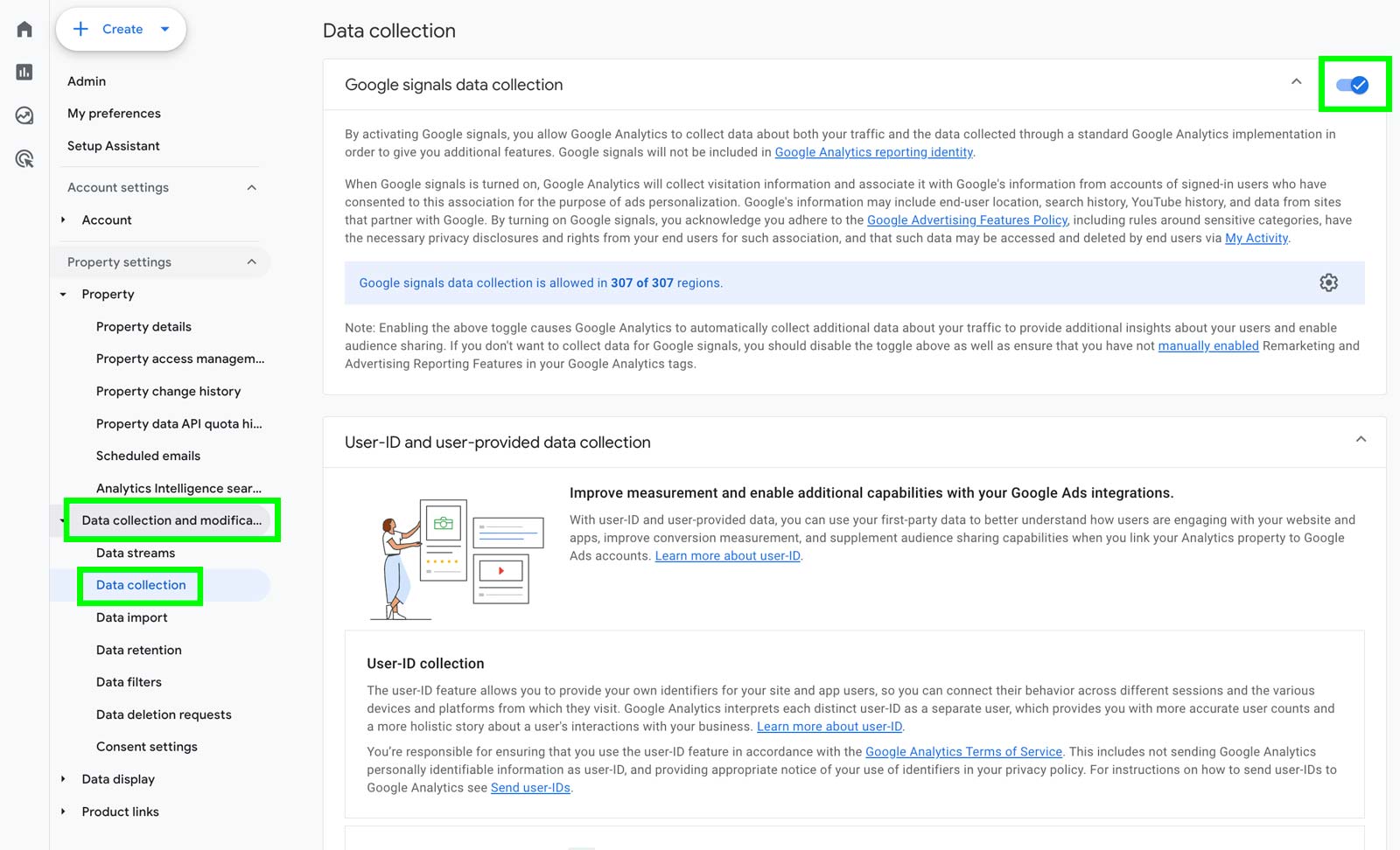
Once enabled, GA4 will begin collecting demographic data.
You can view this data under User attributes and Demographic details.
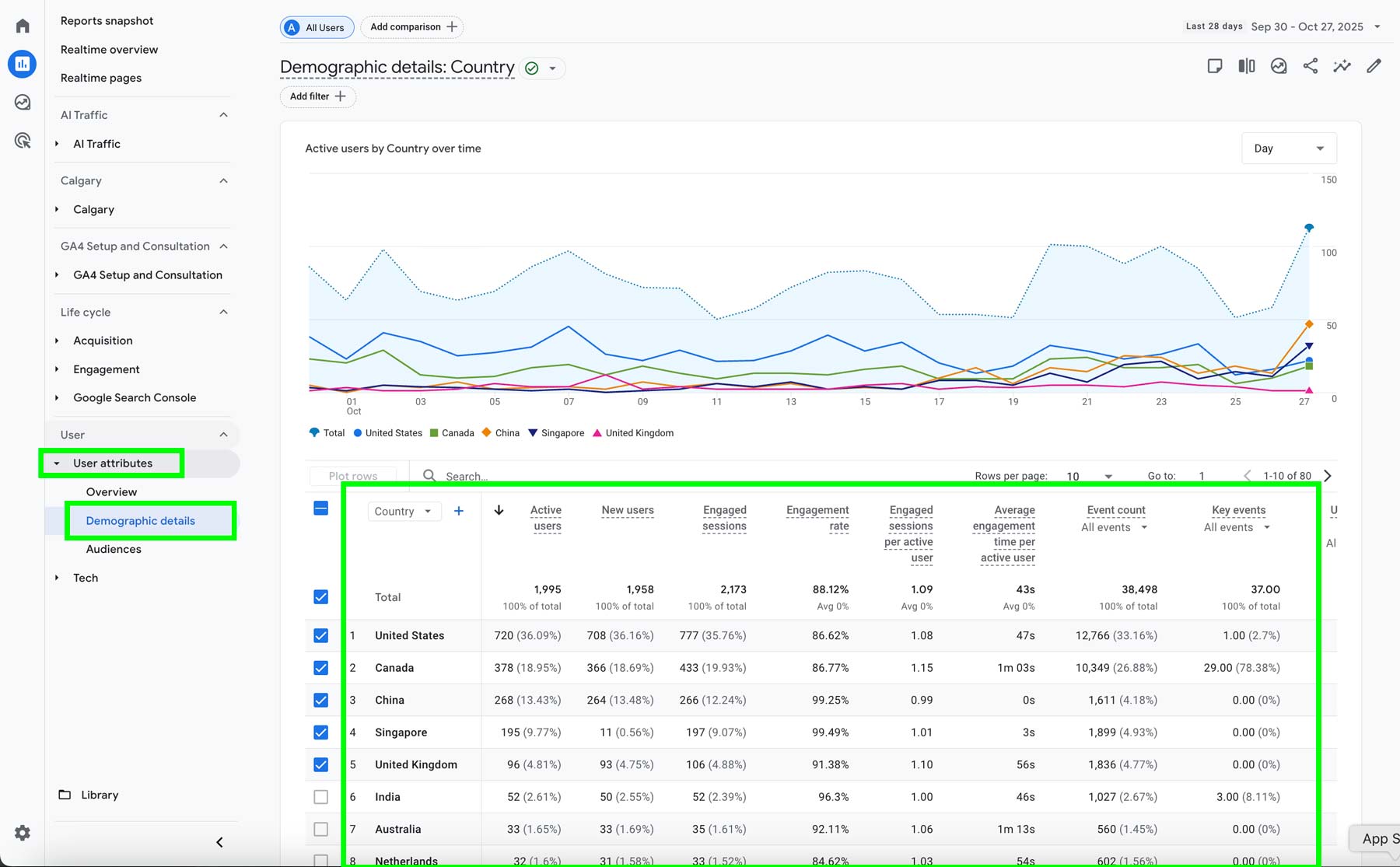
How to Find Bounce Rate in Google Analytics 4
Go to a standard report. If you don’t see the Bounce Rate metric, click the pencil icon to customize the report. Click Metrics, select Bounce Rate, then click Apply.
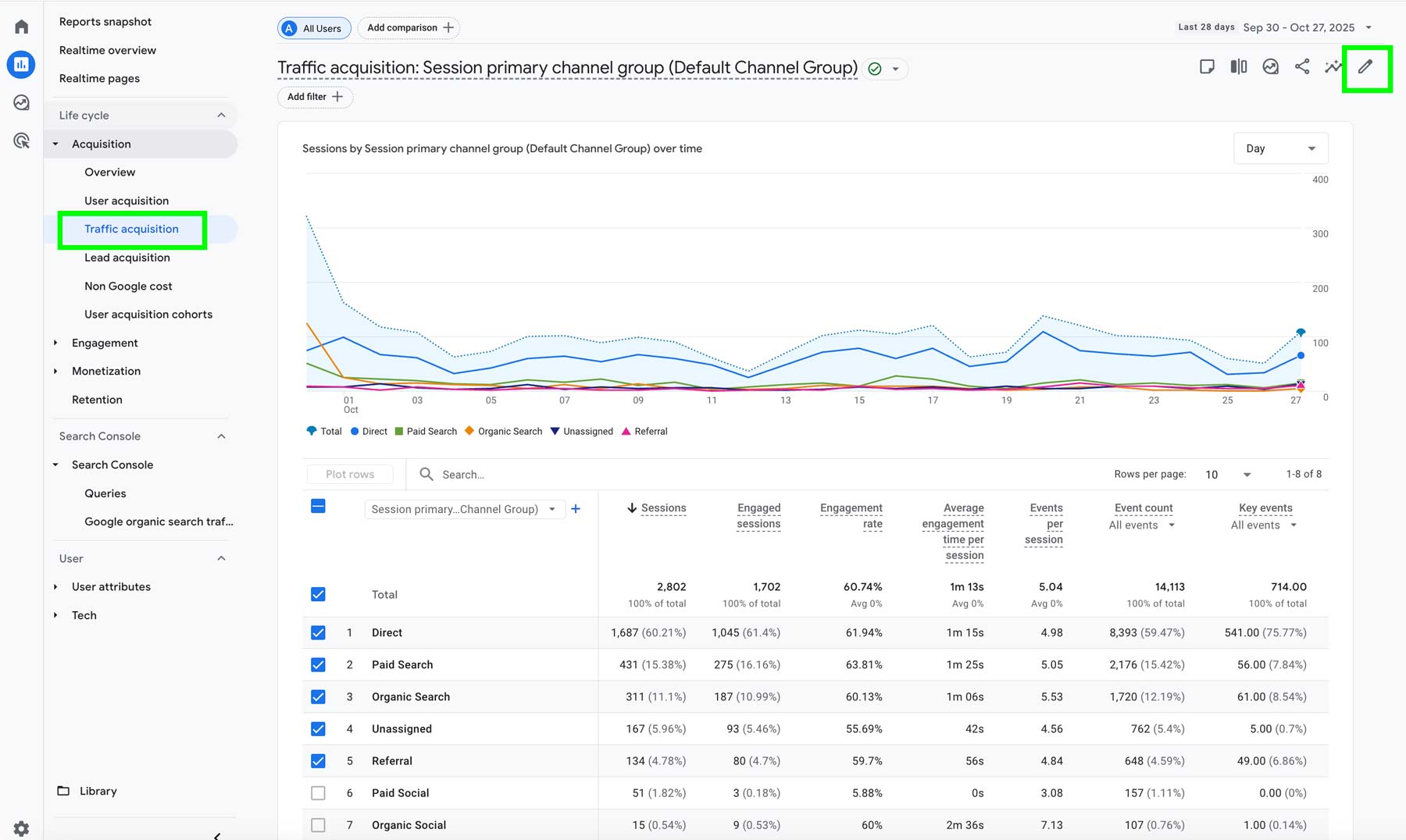
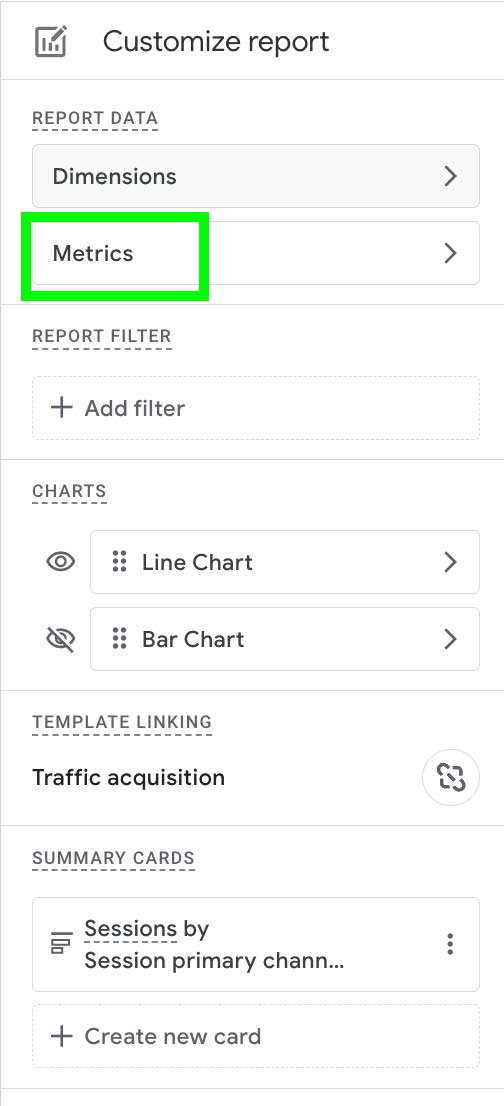
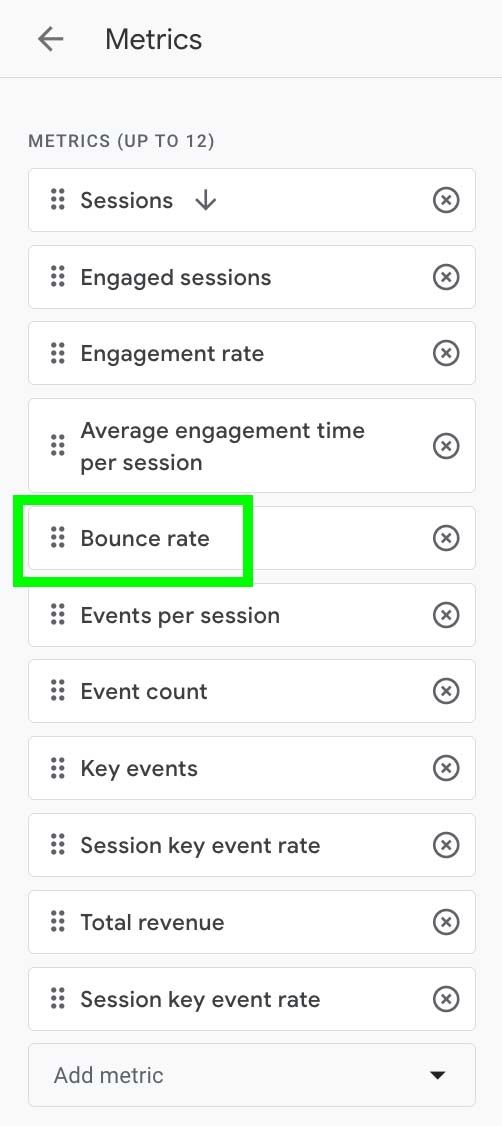
The Bounce Rate column will now appear in your GA4 standard report.
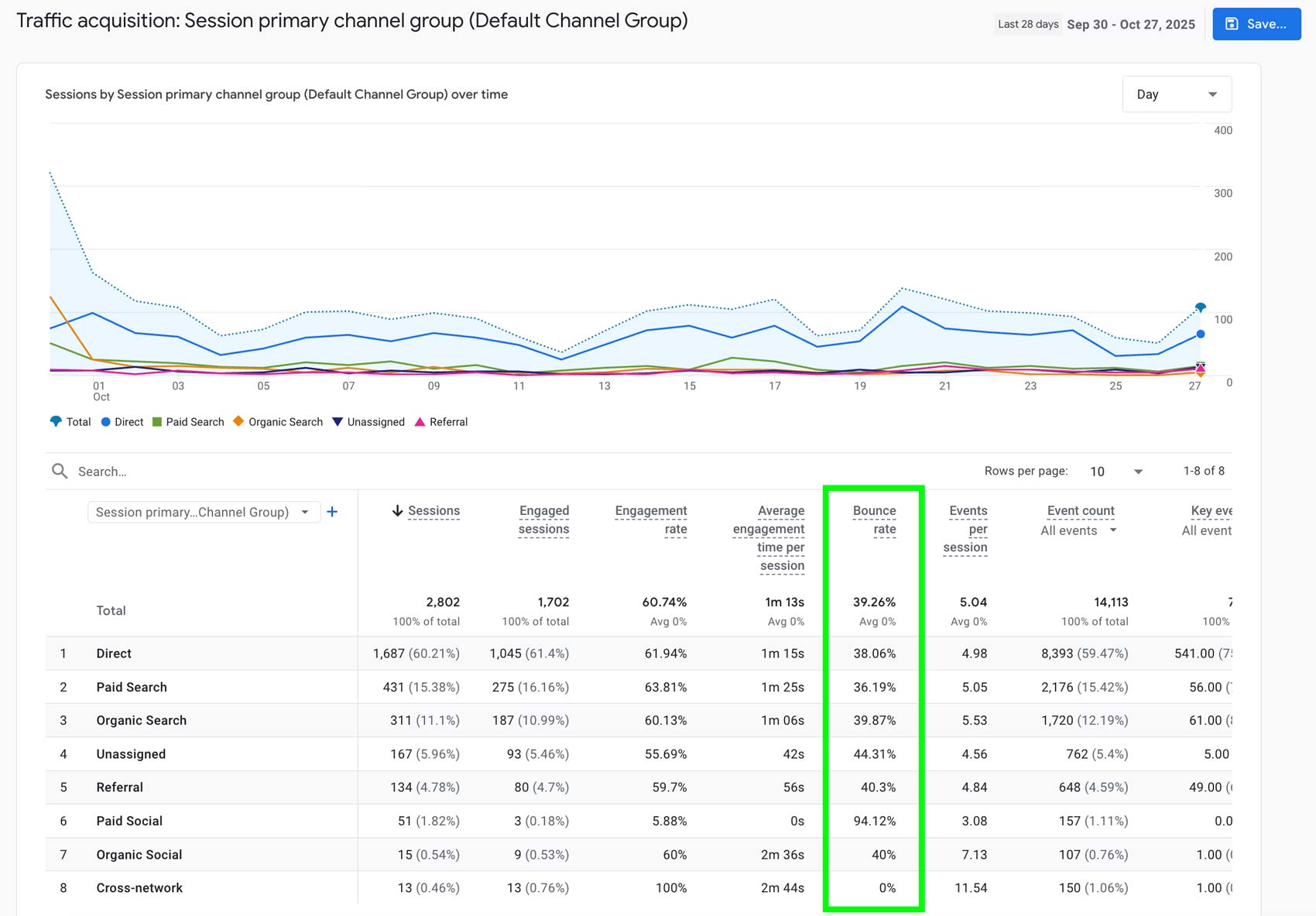
How to Find Returning Users in Google Analytics 4
Currently, GA4 doesn’t display returning users by default. To view returning users, you need to create a custom audience. To do this, go to Audiences in the Admin section.
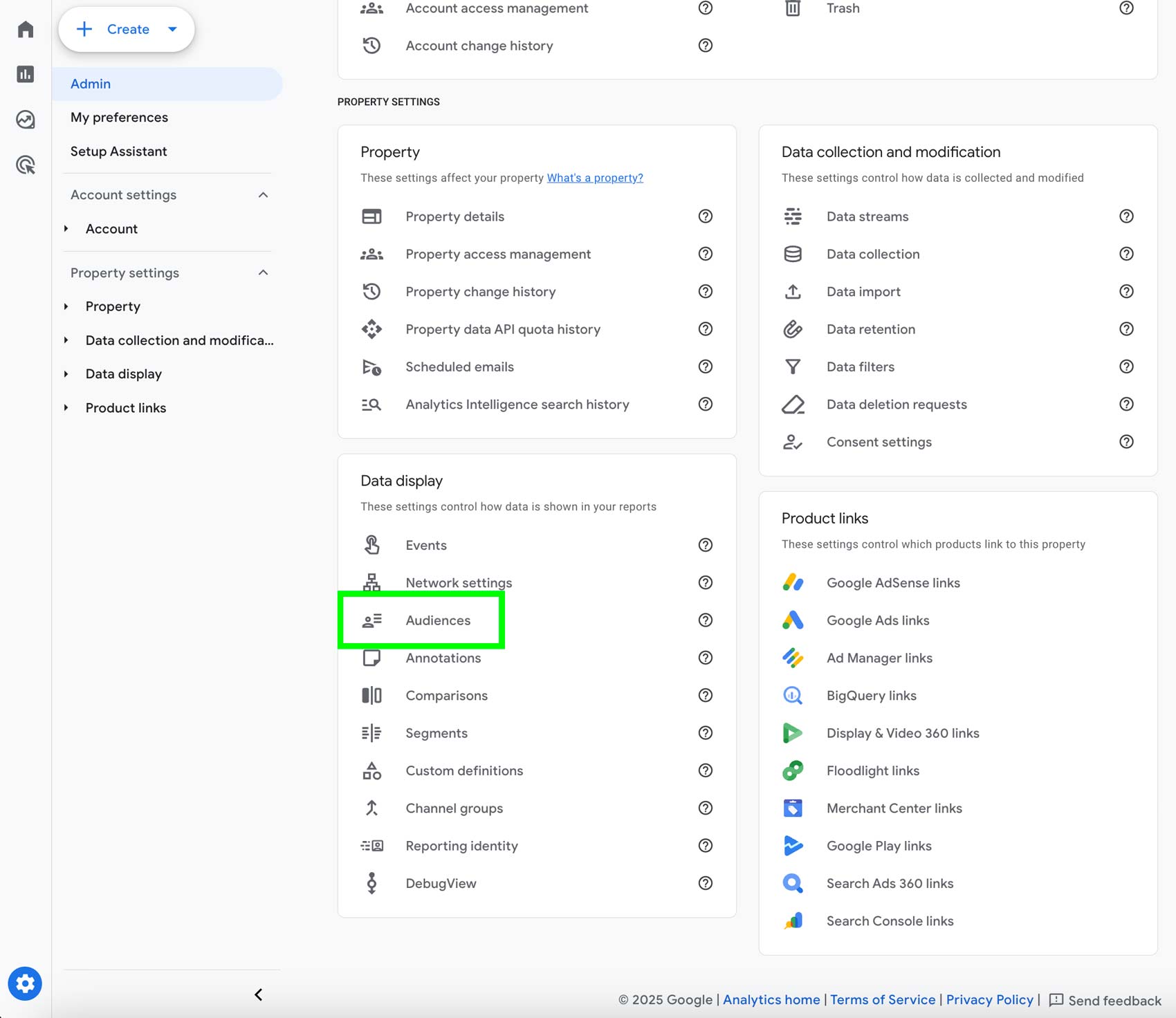
Create a condition where the user’s event is session_start, and then exclude users whose event is first_visit.
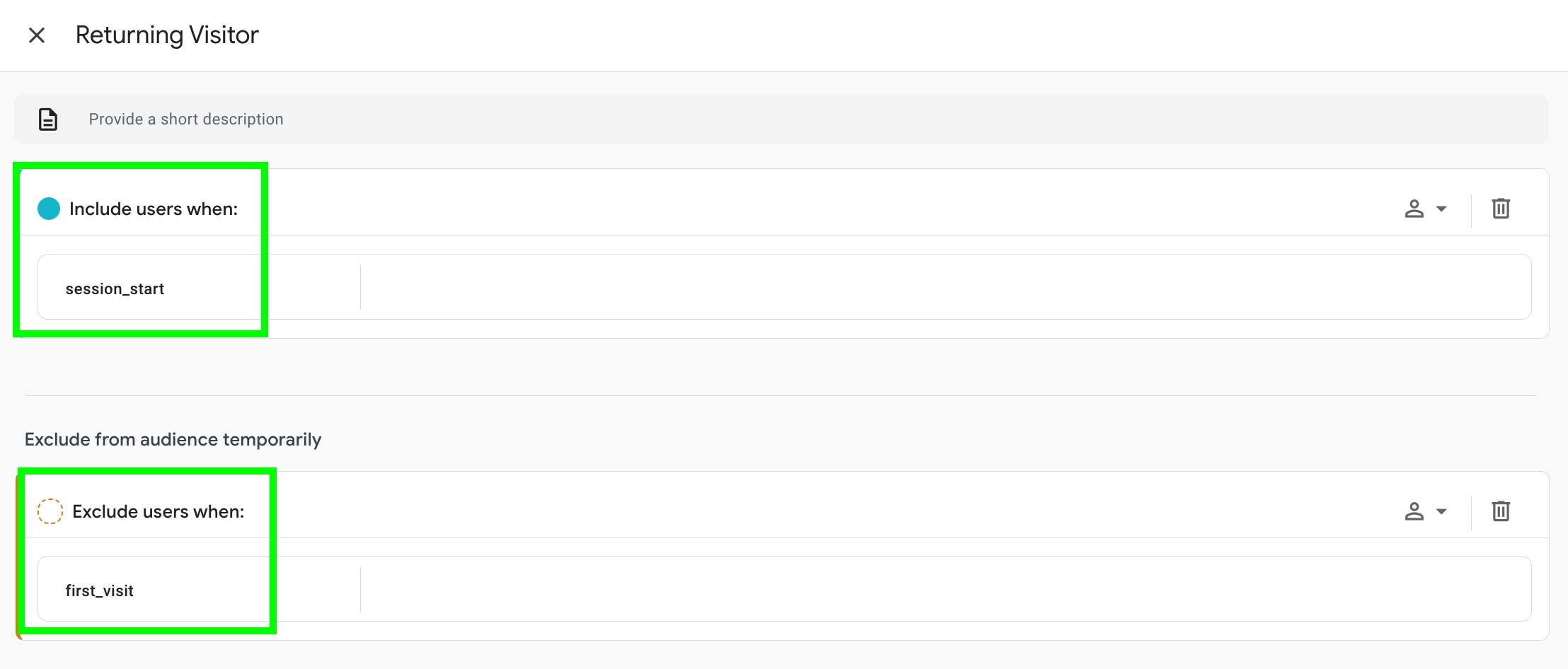
How to Give Access to Google Analytics 4
To grant access in GA4, go to the Admin section and click Property access management.
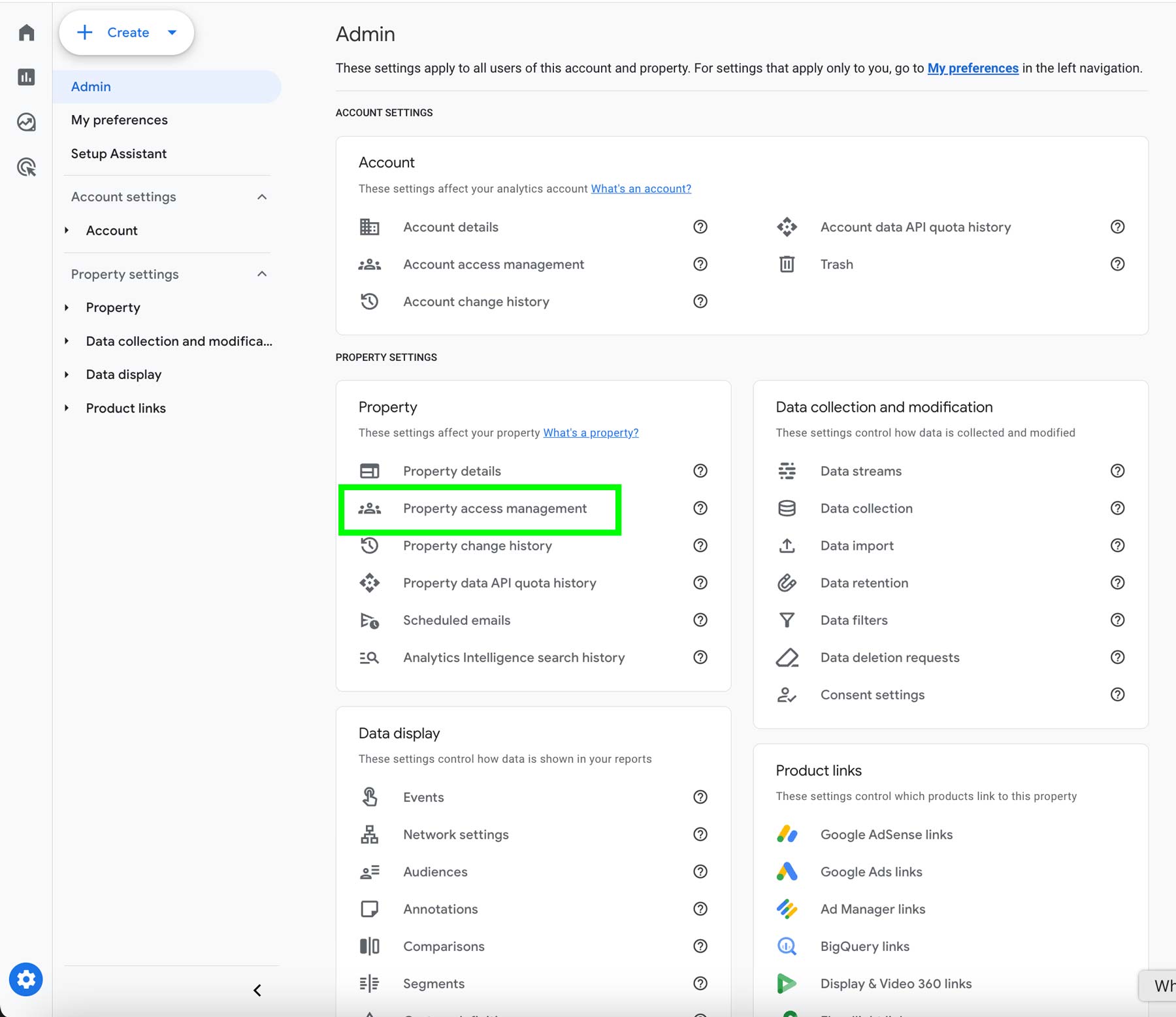
From there, you can add new users and assign appropriate permissions to your GA4 property.